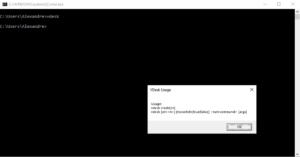VDESK: la gestion en ligne de commande des bureaux virtuels sous Windows + AutoHotKey
VDESK: la gestion en ligne de commande des bureaux virtuels sous Windows + AutoHotKey
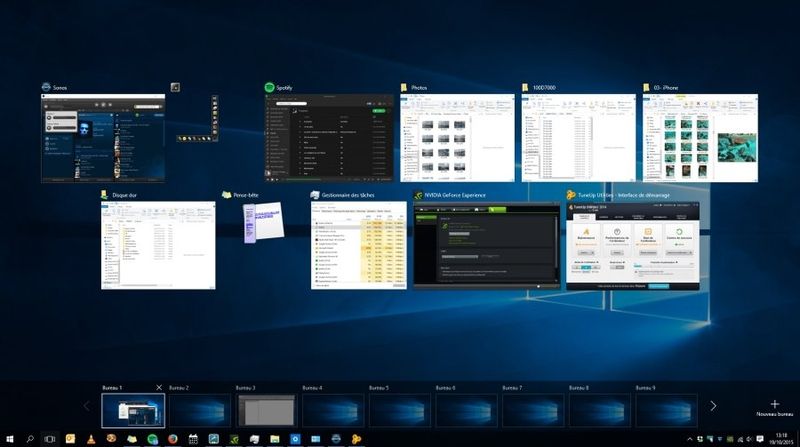
VDESK: la gestion en ligne de commande des bureaux virtuels sous Windows + AutoHotKey
[/av_textblock] [av_textblock size= » av-medium-font-size= » av-small-font-size= » av-mini-font-size= » font_color= » color= » id= » custom_class= » av_uid=’av-knybshod’ admin_preview_bg= »] Au risque de choquer, je suis un fan de Microsoft. Pas au point d’héberger mes sites web sur un IIS, mais j’aime tout l’environnement. Windows, Office, Windows Server, Office 365, Azure…Il faut reconnaître aussi que Microsoft fait d’énormes efforts depuis des années pour collaborer avec des experts, par exemple pour Windows Virtual Desktop, on a vu VMWare, Citrix être joint au projet, même Samsung. Les formats de plus en plus ouvert. Et en 2020 Linux était l’OS le plus utiliser sur Azure.
Bref, j’aime Windows mais il n’est pas parfait. Une chose que j’aime énormément sous Linux est la possibilité de gérer plusieurs bureaux virtuels. Sous Windows par défaut 4 bureaux virtuels sont créés. Vous pouvez y accéder de différentes manières:[/av_textblock] [av_hr class=’default’ icon_select=’yes’ icon=’ue808′ position=’center’ shadow=’no-shadow’ height=’50’ custom_border=’av-border-thin’ custom_width=’50px’ custom_margin_top=’30px’ custom_margin_bottom=’30px’ custom_border_color= » custom_icon_color= » av-desktop-hide= » av-medium-hide= » av-small-hide= » av-mini-hide= » id= » custom_class= » av_uid=’av-61d7h2′] [av_textblock size= » av-medium-font-size= » av-small-font-size= » av-mini-font-size= » font_color= » color= » id= » custom_class= » av_uid=’av-knybtsoq’ admin_preview_bg= »]
1ere solution:
[/av_textblock] [av_codeblock wrapper_element= » wrapper_element_attributes= » codeblock_type= » alb_description= » id= » custom_class= » av_uid=’av-knybw6sv’] L’utilisation de la combinaison de touches CTRL + WINDOWS + Flèche gauche ou droite.[/av_codeblock] [av_hr class=’default’ icon_select=’yes’ icon=’ue808′ position=’center’ shadow=’no-shadow’ height=’50’ custom_border=’av-border-thin’ custom_width=’50px’ custom_margin_top=’30px’ custom_margin_bottom=’30px’ custom_border_color= » custom_icon_color= » av-desktop-hide= » av-medium-hide= » av-small-hide= » av-mini-hide= » id= » custom_class= » av_uid=’av-da10m’] [av_textblock size= » av-medium-font-size= » av-small-font-size= » av-mini-font-size= » font_color= » color= » id= » custom_class= » av_uid=’av-knybtsoq’ admin_preview_bg= »]2ième solution:
[/av_textblock] [av_textblock size= » av-medium-font-size= » av-small-font-size= » av-mini-font-size= » font_color= » color= » id= » custom_class= » av_uid=’av-knycapy0′ admin_preview_bg= »] Allez, on va un peu plus loin. On va parler de la commande vdesk.Vous pouvez télécharger vDesk sur github: https://github.com/eksime/VDesk
La page de téléchargement : https://github.com/eksime/VDesk/releases/
Réalisez l’installation.
Ouvrez une invite de commande et tapez: vdesk:
OK! on nous dit qu’il y a des arguments à passer.
Qu’est ce qu’on veut ? On veut pouvoir avoir 12 bureaux virtuels qui correspondront aux touches de fonction F1, F2, F3…
Ouais mais Alexandre, si je veux voir l’inspecteur de code sous Chrome, je pourrai plus utiliser F12, si je veux recharger une page web je pourrai plus faire F5 ?
En effet, il faudra se contenter de CTRL + R pour recharger et CTRL + SHIFT + I pour l’inspecteur.
On se crée un fichier texte et on y met:
vdesk create:12 EXIT
On enregistre puis on va dans CTRL + R et on tape
shell:startup
Et on y glisse le fichier texte qu’on vient de créer et on le renomme l’extension en .bat.
Voilà! Au démarrage de Windows nos 12 bureaux virtuels seront créés. Vous pouvez switcher de l’un à l’autre en faisant CTRL + WINDOWS + Flèche gauche ou droite.[/av_textblock] [av_hr class=’default’ icon_select=’yes’ icon=’ue808′ position=’center’ shadow=’no-shadow’ height=’50’ custom_border=’av-border-thin’ custom_width=’50px’ custom_margin_top=’30px’ custom_margin_bottom=’30px’ custom_border_color= » custom_icon_color= » av-desktop-hide= » av-medium-hide= » av-small-hide= » av-mini-hide= » id= » custom_class= » av_uid=’av-24xwqe’] [av_textblock size= » av-medium-font-size= » av-small-font-size= » av-mini-font-size= » font_color= » color= » id= » custom_class= » av_uid=’av-knybtsoq’ admin_preview_bg= »]
Allons plus loin avec AutoHotKey
[/av_textblock] [av_textblock size= » av-medium-font-size= » av-small-font-size= » av-mini-font-size= » font_color= » color= » id= » custom_class= » av_uid=’av-knydgrtv’ admin_preview_bg= »]C’est quoi autoHotKey Alexandre ?
C’est un outil d’automation sous Windows. Pour être plus clair vous pouvez créer des macros derrière de raccourcis clavier.
Vous avez toute la documentation ici: https://www.autohotkey.com/docs/AutoHotkey.htm Il me semble qu’un v2.0 est prévue en 2021.
Par exemple vous souhaitez qu’en tapant CTRL + 2 Google Chrome s’ouvre et lance 3 sites internet dans 3 onglets. AutoHotKey va vous le permetre.
Et bien maintenant il suffit de créer une macro qui va me permettre de changer de bureau virtuel si je tape sur F1, F2, F3…
J’a trouvé un script qui me le permet, évidemment j’ai rien inventé un petit génie l’avait fait avant moi: Desktop_Switcher Sur GitHub
Vous prenez le fichier user_config.ahk et vous le mettez dans le dossier Documents. Je l’ai modifié pour travailler avec les touches F1, F2, F3…
; ==================== ; === INSTRUCTIONS === ; ==================== ; 1. Any lines starting with ; are ignored ; 2. After changing this config file run script file "desktop_switcher.ahk" ; 3. Every line is in the format HOTKEY::ACTION ; === SYMBOLS === ; ! <- Alt ; + <- Shift ; ^ <- Ctrl ; # <- Win ; For more, visit https://autohotkey.com/docs/Hotkeys.htm ; === EXAMPLES === ; !n::switchDesktopToRight() <-+ will switch to the next desktop (to the right of the current one) ; #!space::switchDesktopToRight() <- + + will switch to next desktop ; CapsLock & n::switchDesktopToRight() <- + will switch to the next desktop (& is necessary when using non-modifier key such as CapsLock) ; =========================== ; === END OF INSTRUCTIONS === ; =========================== WS_EX_TOOLWINDOW := 0x00000080 +MButton::WinSet, ExStyle, ^%WS_EX_TOOLWINDOW%, A ^MButton::WinSet, AlwaysOnTop, toggle, A CapsLock & 1::switchDesktopByNumber(1) CapsLock & 2::switchDesktopByNumber(2) CapsLock & 3::switchDesktopByNumber(3) CapsLock & 4::switchDesktopByNumber(4) CapsLock & 5::switchDesktopByNumber(5) CapsLock & 6::switchDesktopByNumber(6) CapsLock & 7::switchDesktopByNumber(7) CapsLock & 8::switchDesktopByNumber(8) CapsLock & 9::switchDesktopByNumber(9) F1::switchDesktopByNumber(1) F2::switchDesktopByNumber(2) F3::switchDesktopByNumber(3) F4::switchDesktopByNumber(4) F5::switchDesktopByNumber(5) F6::switchDesktopByNumber(6) F7::switchDesktopByNumber(7) F8::switchDesktopByNumber(8) F9::switchDesktopByNumber(9) F10::switchDesktopByNumber(10) F11::switchDesktopByNumber(11) F12::switchDesktopByNumber(12) CapsLock & Numpad1::switchDesktopByNumber(1) CapsLock & Numpad2::switchDesktopByNumber(2) CapsLock & Numpad3::switchDesktopByNumber(3) CapsLock & Numpad4::switchDesktopByNumber(4) CapsLock & Numpad5::switchDesktopByNumber(5) CapsLock & Numpad6::switchDesktopByNumber(6) CapsLock & Numpad7::switchDesktopByNumber(7) CapsLock & Numpad8::switchDesktopByNumber(8) CapsLock & Numpad9::switchDesktopByNumber(9) CapsLock & n::switchDesktopToRight() CapsLock & m::switchDesktopToLeft() CapsLock & s::switchDesktopToRight() CapsLock & q::switchDesktopToLeft() CapsLock & tab::switchDesktopToLastOpened() CapsLock & c::createVirtualDesktop() CapsLock & d::deleteVirtualDesktop() CapsLock & a::MoveCurrentWindowToDesktop(1) CapsLock & z::MoveCurrentWindowToDesktop(2) CapsLock & e::MoveCurrentWindowToDesktop(3) CapsLock & r::MoveCurrentWindowToDesktop(4) CapsLock & t::MoveCurrentWindowToDesktop(5) CapsLock & y::MoveCurrentWindowToDesktop(6) CapsLock & u::MoveCurrentWindowToDesktop(7) CapsLock & i::MoveCurrentWindowToDesktop(8) CapsLock & o::MoveCurrentWindowToDesktop(9) CapsLock & p::MoveCurrentWindowToDesktop(10) ; === INSTRUCTIONS === ; Below is the alternate key configuration. Delete symbol ; in the beginning of the line to enable. ; Note, that ^!1 means "Ctrl + Alt + 1" and ^#1 means "Ctrl + Win + 1" ; === END OF INSTRUCTIONS === ; ^!1::switchDesktopByNumber(1) ; ^!2::switchDesktopByNumber(2) ; ^!3::switchDesktopByNumber(3) ; ^!4::switchDesktopByNumber(4) ; ^!5::switchDesktopByNumber(5) ; ^!6::switchDesktopByNumber(6) ; ^!7::switchDesktopByNumber(7) ; ^!8::switchDesktopByNumber(8) ; ^!9::switchDesktopByNumber(9) ; ^!Numpad1::switchDesktopByNumber(1) ; ^!Numpad2::switchDesktopByNumber(2) ; ^!Numpad3::switchDesktopByNumber(3) ; ^!Numpad4::switchDesktopByNumber(4) ; ^!Numpad5::switchDesktopByNumber(5) ; ^!Numpad6::switchDesktopByNumber(6) ; ^!Numpad7::switchDesktopByNumber(7) ; ^!Numpad8::switchDesktopByNumber(8) ; ^!Numpad9::switchDesktopByNumber(9) ; ^!n::switchDesktopToRight() ; ^!p::switchDesktopToLeft() ; ^!s::switchDesktopToRight() ; ^!a::switchDesktopToLeft() ; ^!tab::switchDesktopToLastOpened() ; ^!c::createVirtualDesktop() ; ^!d::deleteVirtualDesktop() ; ^#1::MoveCurrentWindowToDesktop(1) ; ^#2::MoveCurrentWindowToDesktop(2) ; ^#3::MoveCurrentWindowToDesktop(3) ; ^#4::MoveCurrentWindowToDesktop(4) ; ^#5::MoveCurrentWindowToDesktop(5) ; ^#6::MoveCurrentWindowToDesktop(6) ; ^#7::MoveCurrentWindowToDesktop(7) ; ^#8::MoveCurrentWindowToDesktop(8) ; ^#9::MoveCurrentWindowToDesktop(9) ; ^#Numpad1::MoveCurrentWindowToDesktop(1) ; ^#Numpad2::MoveCurrentWindowToDesktop(2) ; ^#Numpad3::MoveCurrentWindowToDesktop(3) ; ^#Numpad4::MoveCurrentWindowToDesktop(4) ; ^#Numpad5::MoveCurrentWindowToDesktop(5) ; ^#Numpad6::MoveCurrentWindowToDesktop(6) ; ^#Numpad7::MoveCurrentWindowToDesktop(7) ; ^#Numpad8::MoveCurrentWindowToDesktop(8) ; ^#Numpad9::MoveCurrentWindowToDesktop(9)
Puis le fichier desktop_switcher.ahk :
#SingleInstance Force ; The script will Reload if launched while already running
#NoEnv ; Recommended for performance and compatibility with future AutoHotkey releases
#KeyHistory 0 ; Ensures user privacy when debugging is not needed
SetWorkingDir %A_ScriptDir% ; Ensures a consistent starting directory
SendMode Input ; Recommended for new scripts due to its superior speed and reliability
; Globals
DesktopCount := 2 ; Windows starts with 2 desktops at boot
CurrentDesktop := 1 ; Desktop count is 1-indexed (Microsoft numbers them this way)
LastOpenedDesktop := 1
; DLL
hVirtualDesktopAccessor := DllCall("LoadLibrary", "Str", A_ScriptDir . "\VirtualDesktopAccessor.dll", "Ptr")
global IsWindowOnDesktopNumberProc := DllCall("GetProcAddress", Ptr, hVirtualDesktopAccessor, AStr, "IsWindowOnDesktopNumber", "Ptr")
global MoveWindowToDesktopNumberProc := DllCall("GetProcAddress", Ptr, hVirtualDesktopAccessor, AStr, "MoveWindowToDesktopNumber", "Ptr")
; Main
SetKeyDelay, 75
mapDesktopsFromRegistry()
OutputDebug, [loading] desktops: %DesktopCount% current: %CurrentDesktop%
#Include %A_ScriptDir%\user_config.ahk
return
;
; This function examines the registry to build an accurate list of the current virtual desktops and which one we're currently on.
; Current desktop UUID appears to be in HKEY_CURRENT_USER\SOFTWARE\Microsoft\Windows\CurrentVersion\Explorer\SessionInfo\1\VirtualDesktops
; List of desktops appears to be in HKEY_CURRENT_USER\SOFTWARE\Microsoft\Windows\CurrentVersion\Explorer\VirtualDesktops
;
mapDesktopsFromRegistry()
{
global CurrentDesktop, DesktopCount
; Get the current desktop UUID. Length should be 32 always, but there's no guarantee this couldn't change in a later Windows release so we check.
IdLength := 32
SessionId := getSessionId()
if (SessionId) {
RegRead, CurrentDesktopId, HKEY_CURRENT_USER\SOFTWARE\Microsoft\Windows\CurrentVersion\Explorer\SessionInfo\%SessionId%\VirtualDesktops, CurrentVirtualDesktop
if (CurrentDesktopId) {
IdLength := StrLen(CurrentDesktopId)
}
}
; Get a list of the UUIDs for all virtual desktops on the system
RegRead, DesktopList, HKEY_CURRENT_USER, SOFTWARE\Microsoft\Windows\CurrentVersion\Explorer\VirtualDesktops, VirtualDesktopIDs
if (DesktopList) {
DesktopListLength := StrLen(DesktopList)
; Figure out how many virtual desktops there are
DesktopCount := floor(DesktopListLength / IdLength)
}
else {
DesktopCount := 1
}
; Parse the REG_DATA string that stores the array of UUID's for virtual desktops in the registry.
i := 0
while (CurrentDesktopId and i < DesktopCount) {
StartPos := (i * IdLength) + 1
DesktopIter := SubStr(DesktopList, StartPos, IdLength)
OutputDebug, The iterator is pointing at %DesktopIter% and count is %i%.
; Break out if we find a match in the list. If we didn't find anything, keep the
; old guess and pray we're still correct :-D.
if (DesktopIter = CurrentDesktopId) {
CurrentDesktop := i + 1
OutputDebug, Current desktop number is %CurrentDesktop% with an ID of %DesktopIter%.
break
}
i++
}
}
;
; This functions finds out ID of current session.
;
getSessionId()
{
ProcessId := DllCall("GetCurrentProcessId", "UInt")
if ErrorLevel {
OutputDebug, Error getting current process id: %ErrorLevel%
return
}
OutputDebug, Current Process Id: %ProcessId%
DllCall("ProcessIdToSessionId", "UInt", ProcessId, "UInt*", SessionId)
if ErrorLevel {
OutputDebug, Error getting session id: %ErrorLevel%
return
}
OutputDebug, Current Session Id: %SessionId%
return SessionId
}
_switchDesktopToTarget(targetDesktop)
{
; Globals variables should have been updated via updateGlobalVariables() prior to entering this function
global CurrentDesktop, DesktopCount, LastOpenedDesktop
; Don't attempt to switch to an invalid desktop
if (targetDesktop > DesktopCount || targetDesktop < 1 || targetDesktop == CurrentDesktop) {
OutputDebug, [invalid] target: %targetDesktop% current: %CurrentDesktop%
return
}
LastOpenedDesktop := CurrentDesktop
; Fixes the issue of active windows in intermediate desktops capturing the switch shortcut and therefore delaying or stopping the switching sequence. This also fixes the flashing window button after switching in the taskbar. More info: https://github.com/pmb6tz/windows-desktop-switcher/pull/19
WinActivate, ahk_class Shell_TrayWnd
; Go right until we reach the desktop we want
while(CurrentDesktop < targetDesktop) {
Send {LWin down}{LCtrl down}{Right down}{LWin up}{LCtrl up}{Right up}
CurrentDesktop++
OutputDebug, [right] target: %targetDesktop% current: %CurrentDesktop%
}
; Go left until we reach the desktop we want
while(CurrentDesktop > targetDesktop) {
Send {LWin down}{LCtrl down}{Left down}{Lwin up}{LCtrl up}{Left up}
CurrentDesktop--
OutputDebug, [left] target: %targetDesktop% current: %CurrentDesktop%
}
; Makes the WinActivate fix less intrusive
Sleep, 50
focusTheForemostWindow(targetDesktop)
}
updateGlobalVariables()
{
; Re-generate the list of desktops and where we fit in that. We do this because
; the user may have switched desktops via some other means than the script.
mapDesktopsFromRegistry()
}
switchDesktopByNumber(targetDesktop)
{
global CurrentDesktop, DesktopCount
updateGlobalVariables()
_switchDesktopToTarget(targetDesktop)
}
switchDesktopToLastOpened()
{
global CurrentDesktop, DesktopCount, LastOpenedDesktop
updateGlobalVariables()
_switchDesktopToTarget(LastOpenedDesktop)
}
switchDesktopToRight()
{
global CurrentDesktop, DesktopCount
updateGlobalVariables()
_switchDesktopToTarget(CurrentDesktop == DesktopCount ? 1 : CurrentDesktop + 1)
}
switchDesktopToLeft()
{
global CurrentDesktop, DesktopCount
updateGlobalVariables()
_switchDesktopToTarget(CurrentDesktop == 1 ? DesktopCount : CurrentDesktop - 1)
}
focusTheForemostWindow(targetDesktop) {
foremostWindowId := getForemostWindowIdOnDesktop(targetDesktop)
if isWindowNonMinimized(foremostWindowId) {
WinActivate, ahk_id %foremostWindowId%
}
}
isWindowNonMinimized(windowId) {
WinGet MMX, MinMax, ahk_id %windowId%
return MMX != -1
}
getForemostWindowIdOnDesktop(n)
{
n := n - 1 ; Desktops start at 0, while in script it's 1
; winIDList contains a list of windows IDs ordered from the top to the bottom for each desktop.
WinGet winIDList, list
Loop % winIDList {
windowID := % winIDList%A_Index%
windowIsOnDesktop := DllCall(IsWindowOnDesktopNumberProc, UInt, windowID, UInt, n)
; Select the first (and foremost) window which is in the specified desktop.
if (windowIsOnDesktop == 1) {
return windowID
}
}
}
MoveCurrentWindowToDesktop(desktopNumber) {
WinGet, activeHwnd, ID, A
DllCall(MoveWindowToDesktopNumberProc, UInt, activeHwnd, UInt, desktopNumber - 1)
switchDesktopByNumber(desktopNumber)
}
;
; This function creates a new virtual desktop and switches to it
;
createVirtualDesktop()
{
global CurrentDesktop, DesktopCount
Send, #^d
DesktopCount++
CurrentDesktop := DesktopCount
OutputDebug, [create] desktops: %DesktopCount% current: %CurrentDesktop%
}
;
; This function deletes the current virtual desktop
;
deleteVirtualDesktop()
{
global CurrentDesktop, DesktopCount, LastOpenedDesktop
Send, #^{F4}
if (LastOpenedDesktop >= CurrentDesktop) {
LastOpenedDesktop--
}
DesktopCount--
CurrentDesktop--
OutputDebug, [delete] desktops: %DesktopCount% current: %CurrentDesktop%
}Enfin, il suffit de créer un raccourci au démarrage. Pour ça, WINDOWS + R puis shell:startup et clic droit sur le fichier desktop_switcher, sans relâcher, on se déplace vers le dossier Démarrage et on relâche.
Et voilà. Maintenant quand vous cliquez sur F1, F2, F3, vous vous déplacez vers vos bureaux vituels.[/av_textblock] [/av_one_full]